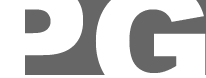
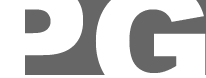 |
|
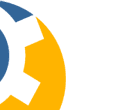 |
Getting started guide.
Downloading Groups Messages Now I'll add another group so that I have an empty group I can download messages for. I choose the List button again. In the left hand panel (list of groups) highlight the group(s) you want to add and choose the Add button. 
This time I've added EmailList-Managers. 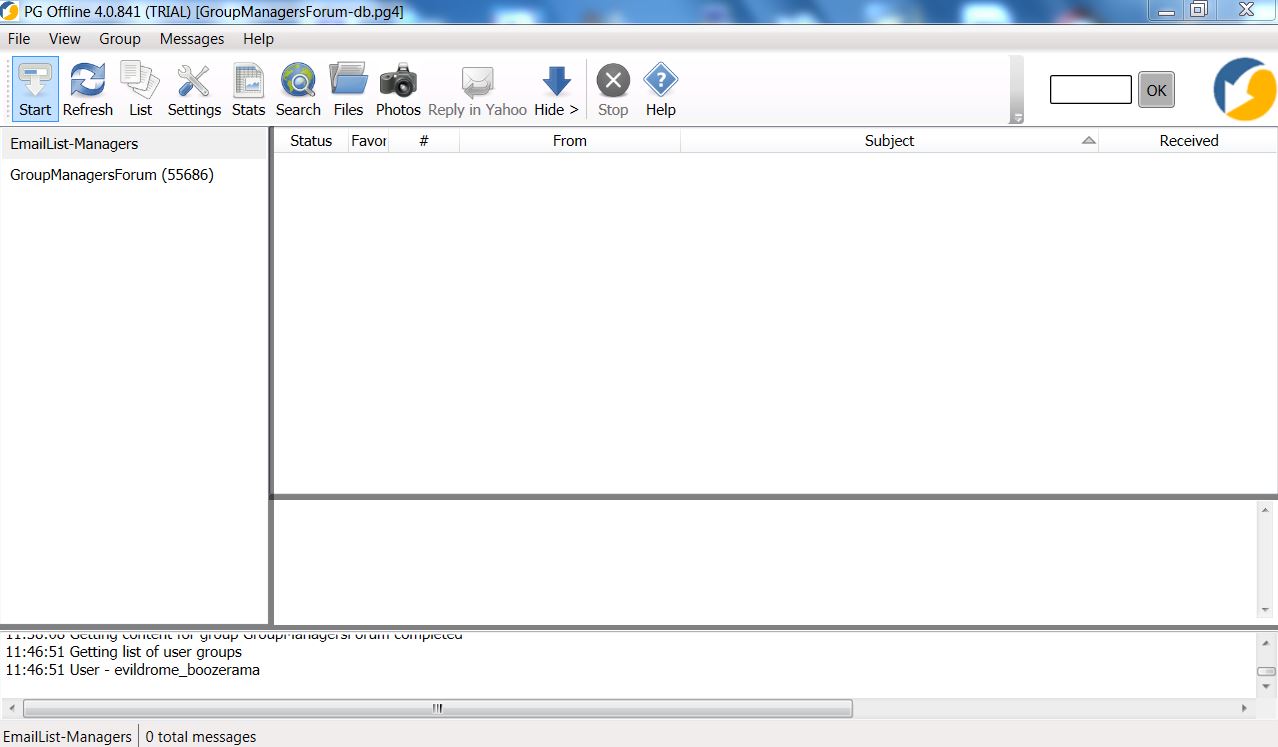
Now I select EmailList-Managers and I choose Start 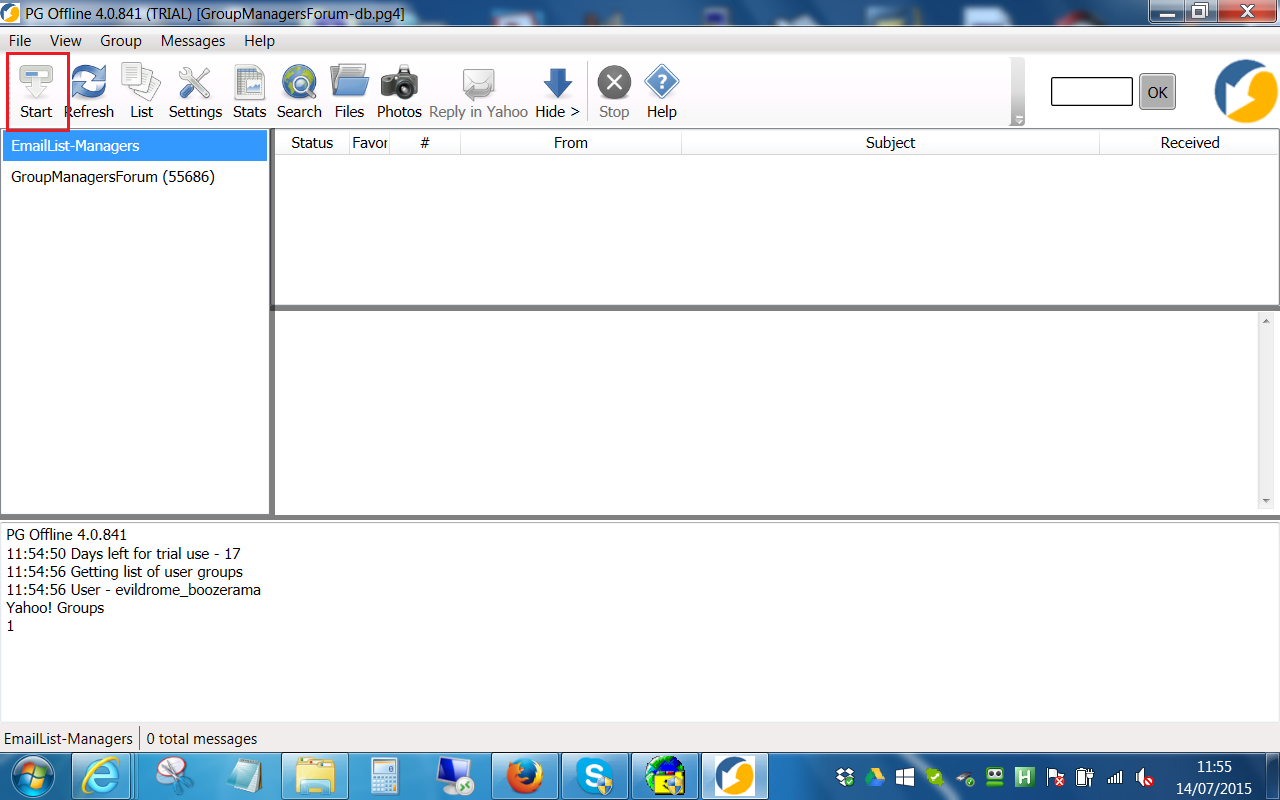
Whoa! Whats going on here! 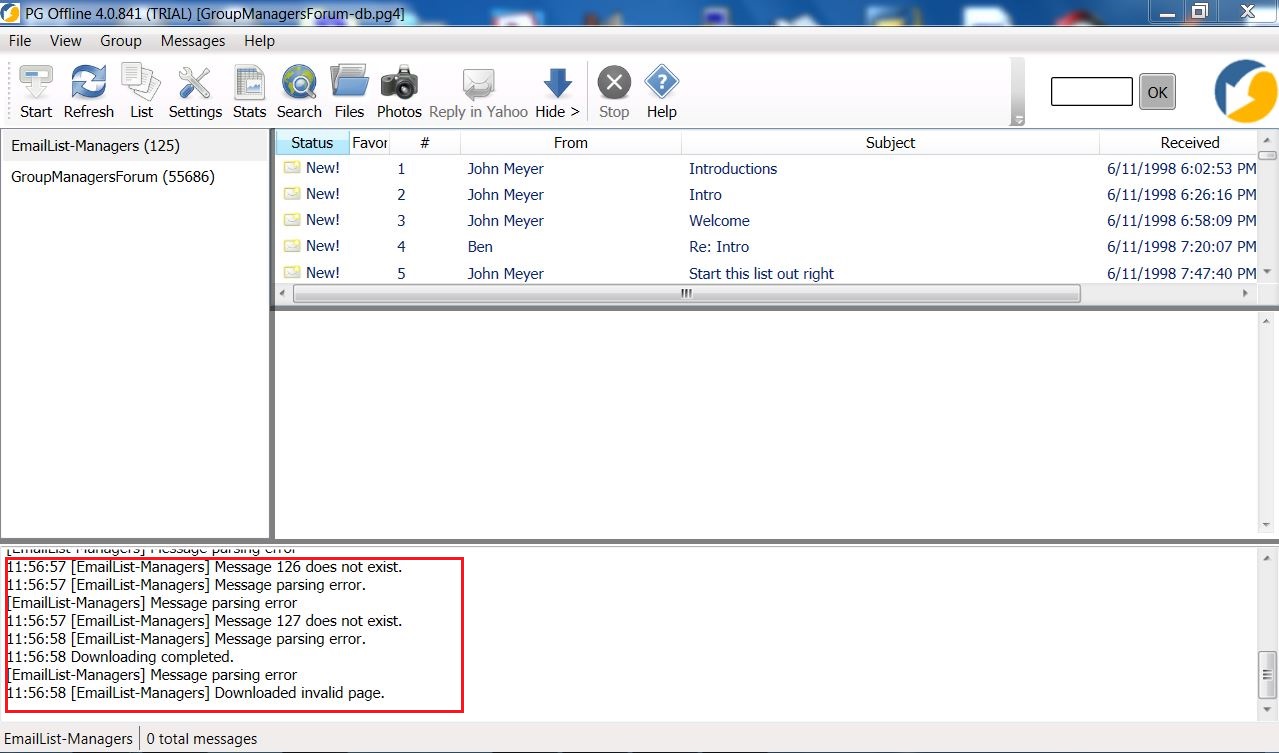
If we go into EmailList-Manager in Yahoo we see that messages 125 - 131 do not exist (probably deleted). 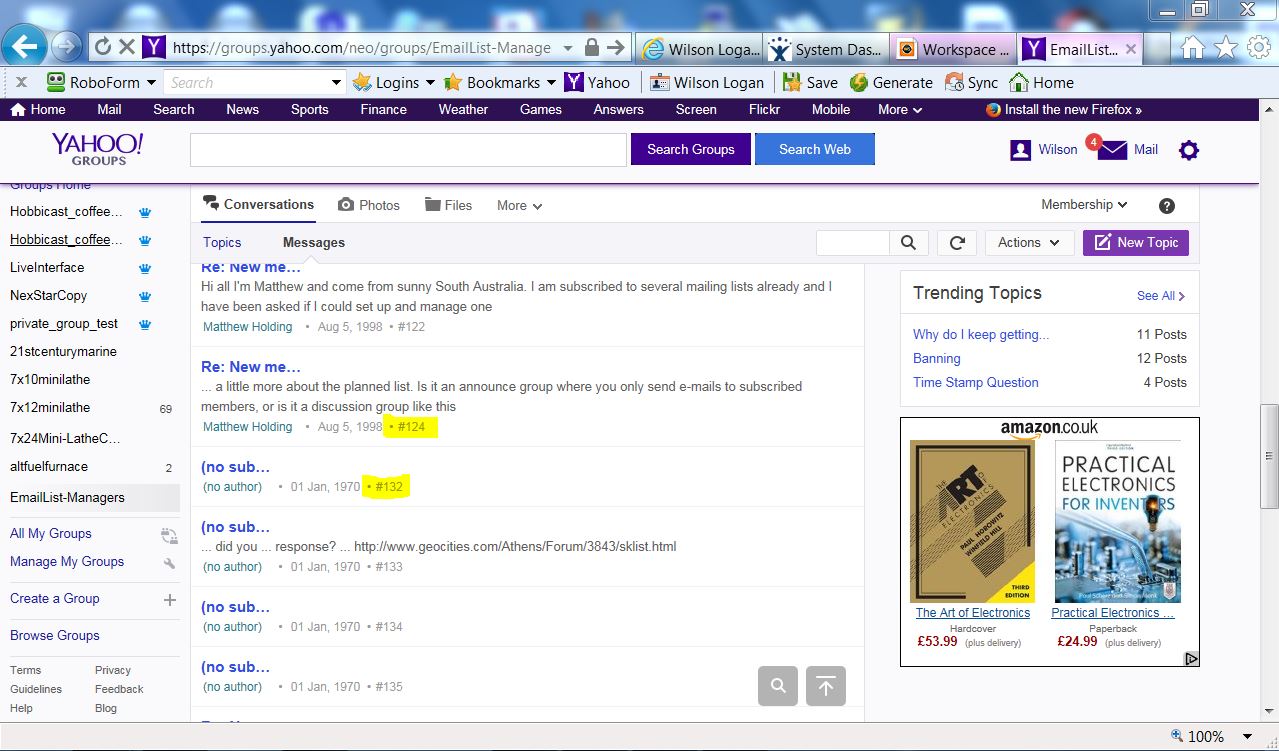
Lets choose File --> Options 
In the Workflow tab there are options to tell PGO what it should do when it encounters deleted posts. 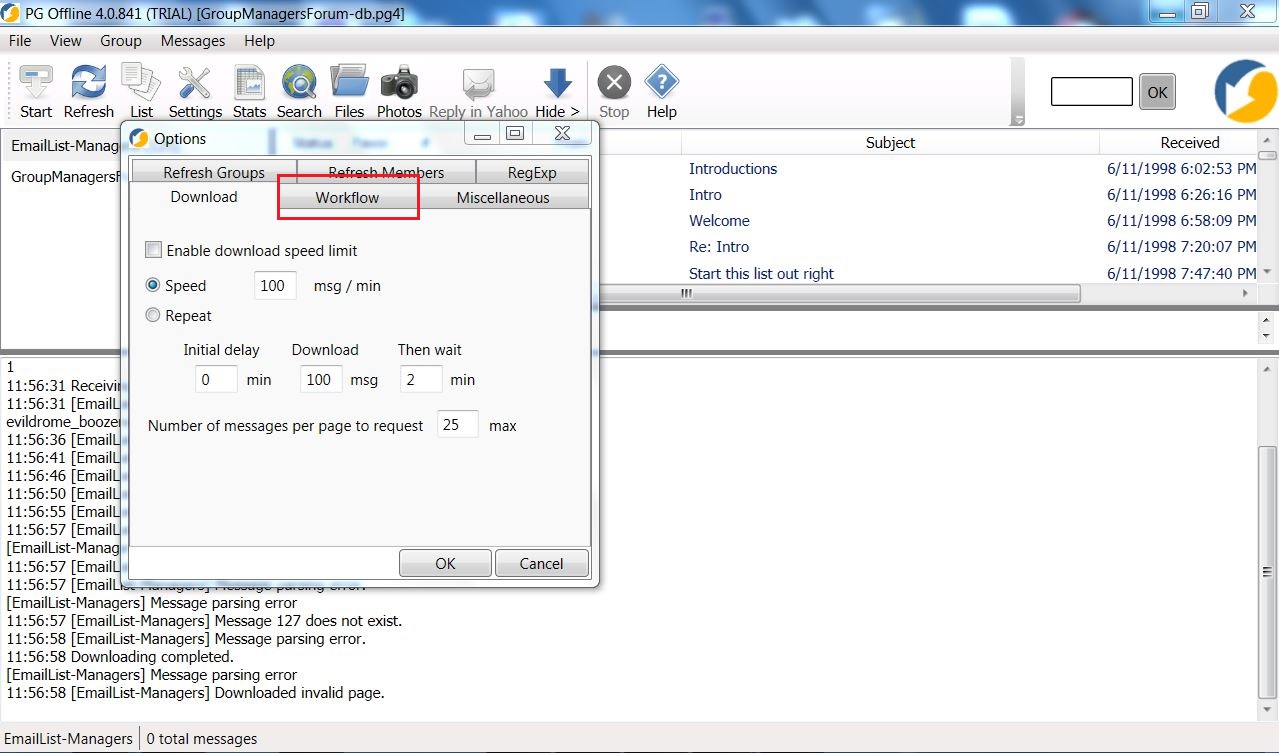
Here you can set an option to stop PGO after you receive a certain amount of invalid pages. Why is this option required ? Yahoo counts the number of requests from your IP address to its servers. While you can get 100 messages per request, each invalid page counts as one request. As you may only get 300 requests before Yahoo temporarily locks you out, it is important to not waste requests on missing messages. This option lets you set a value for the number of invalid requests PGO will automatically ignore before you feel you have to take manual control and skip over a range of missing messages. In order to provoke this response I set that number at an artificially low value. Somewhere between 12 and 20 is more normal. 
Now set at 20. 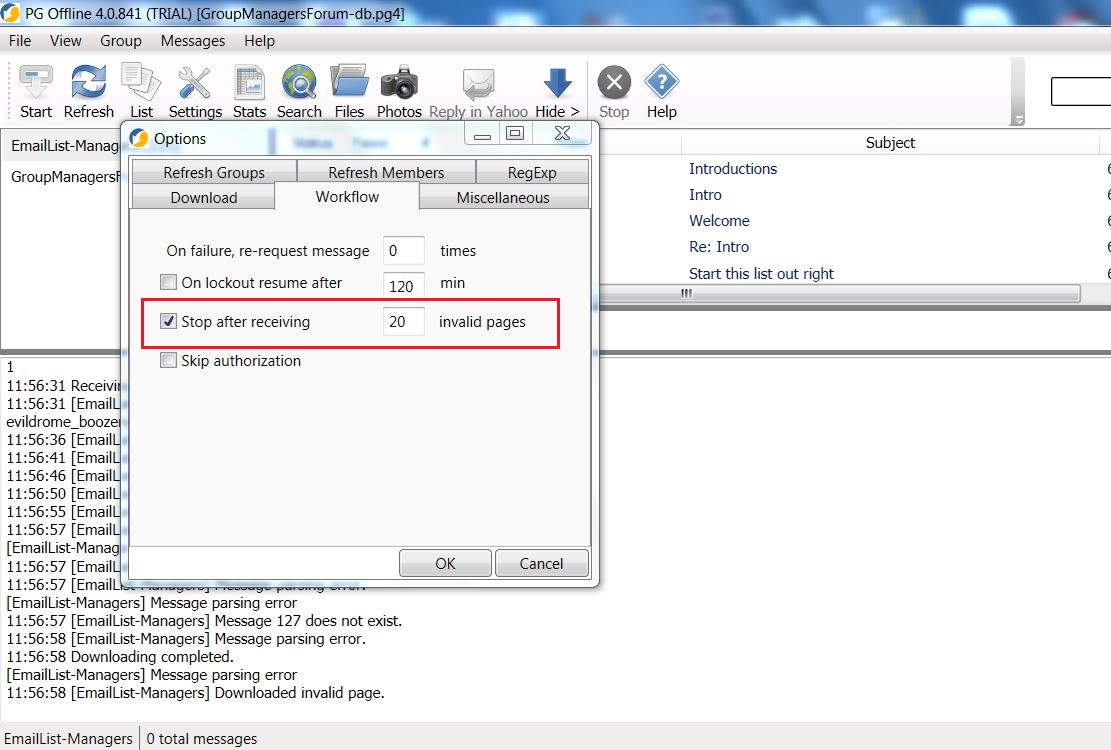
Thats what you should see. 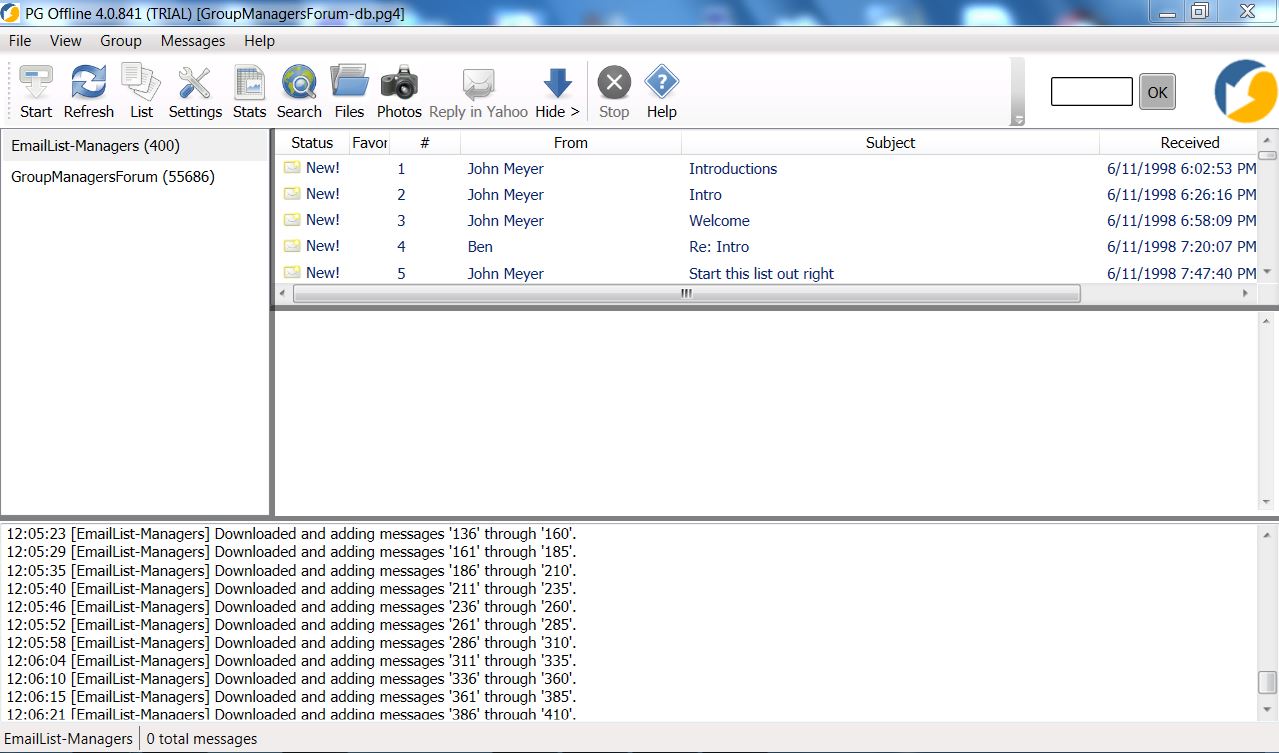
Going back to the Download tab we can see that there are options to limit downloading by speed or with a pattern of downloading. 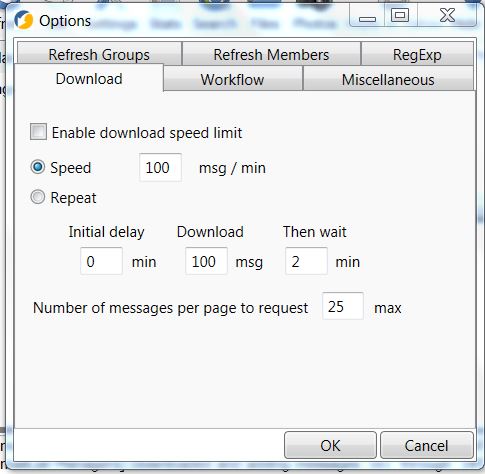
These settings: Repeat, zero delay, download 100, wait 2 mins doubles the number of messages I can retrieve before I am locked out. 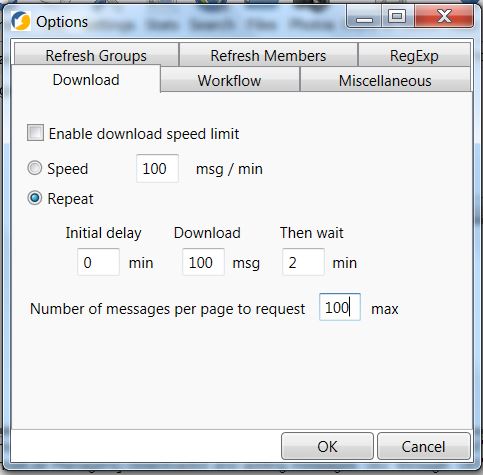
Exporting Groups Messages Choose File--> Export to Folder. 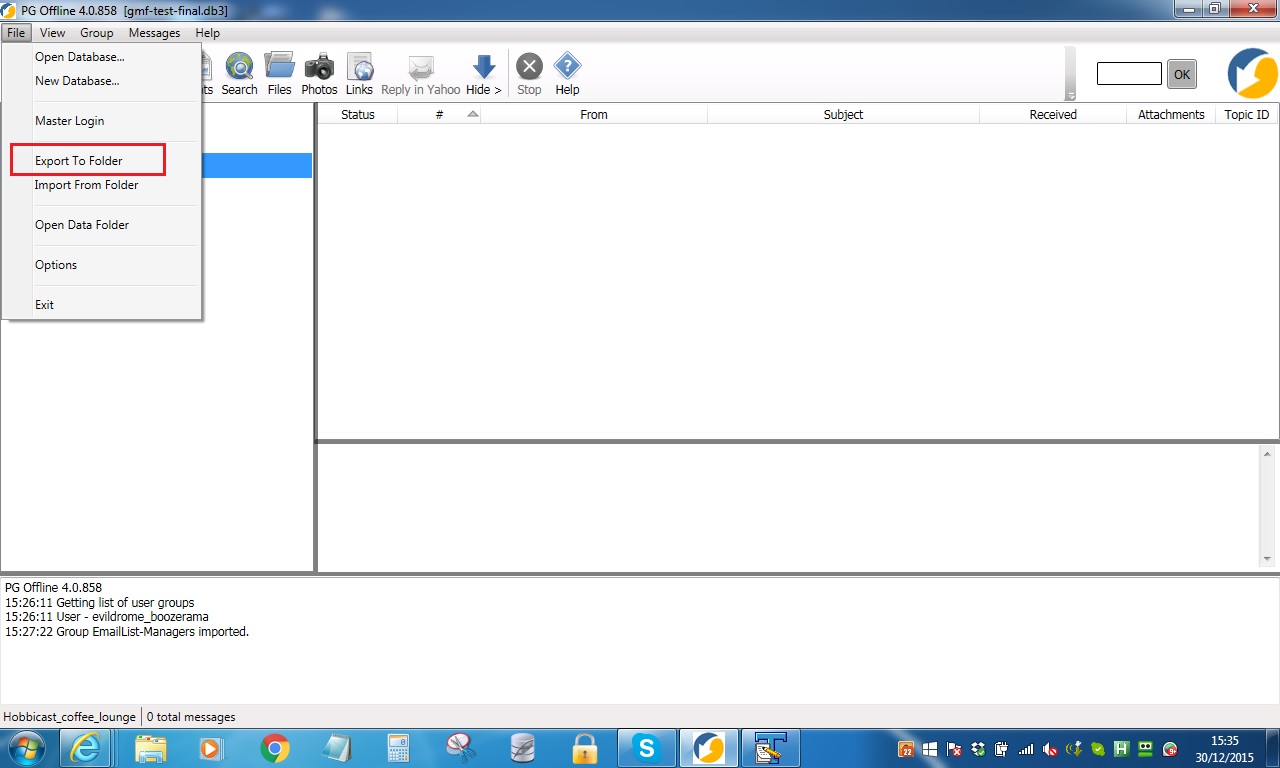
The groups Export dialogue is displayed. 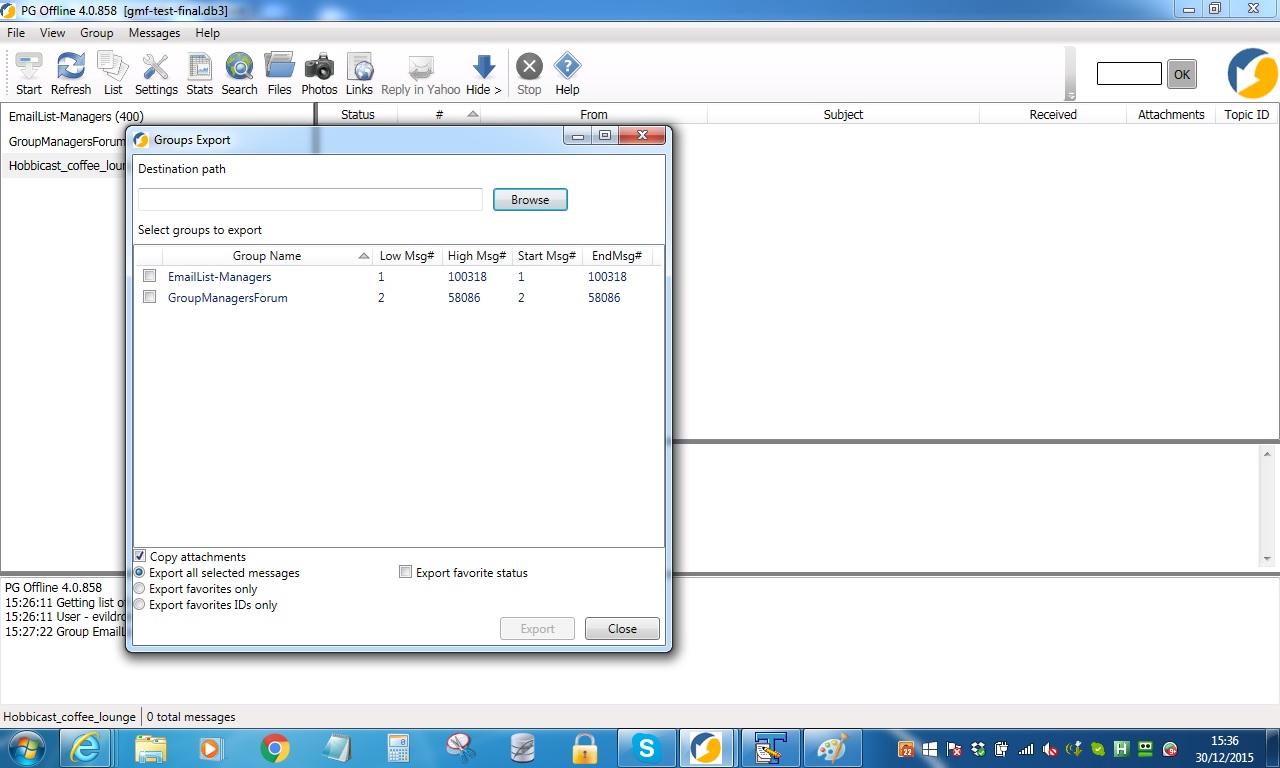
Choose Browse 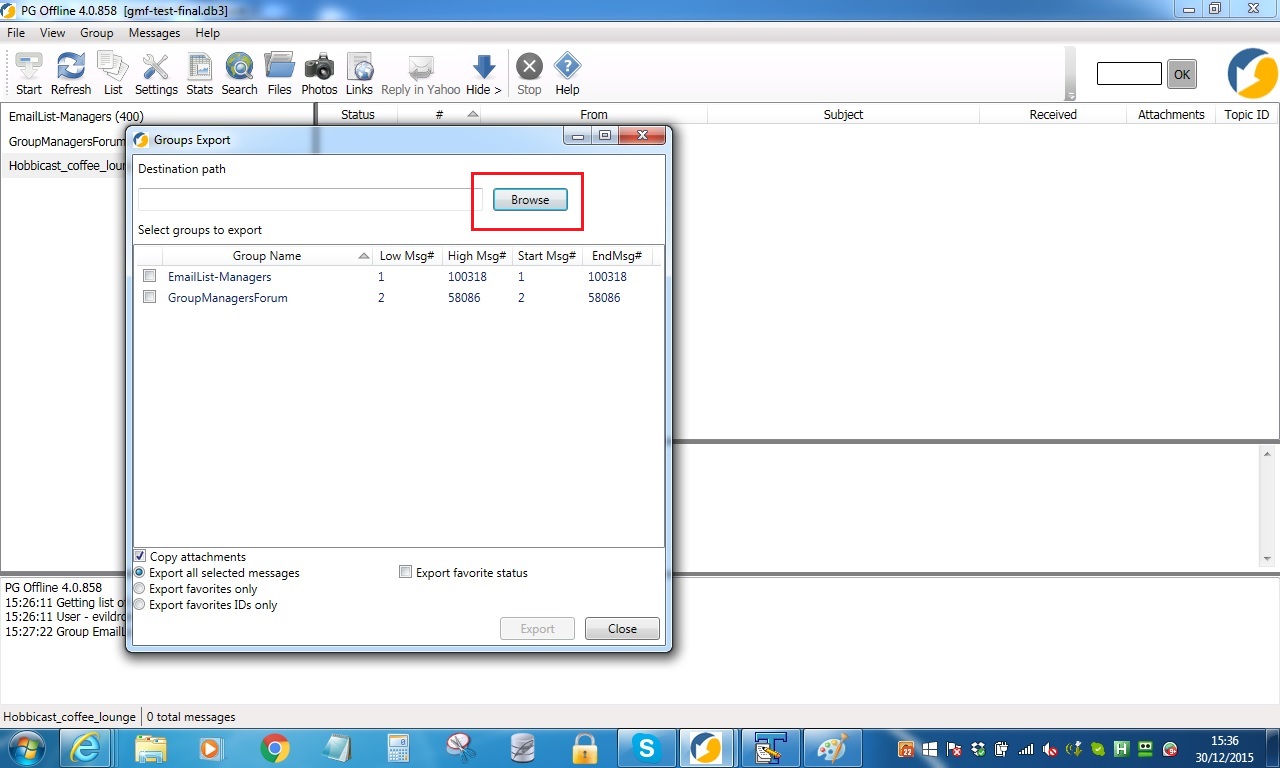
Select a suitable file name and choose Save. 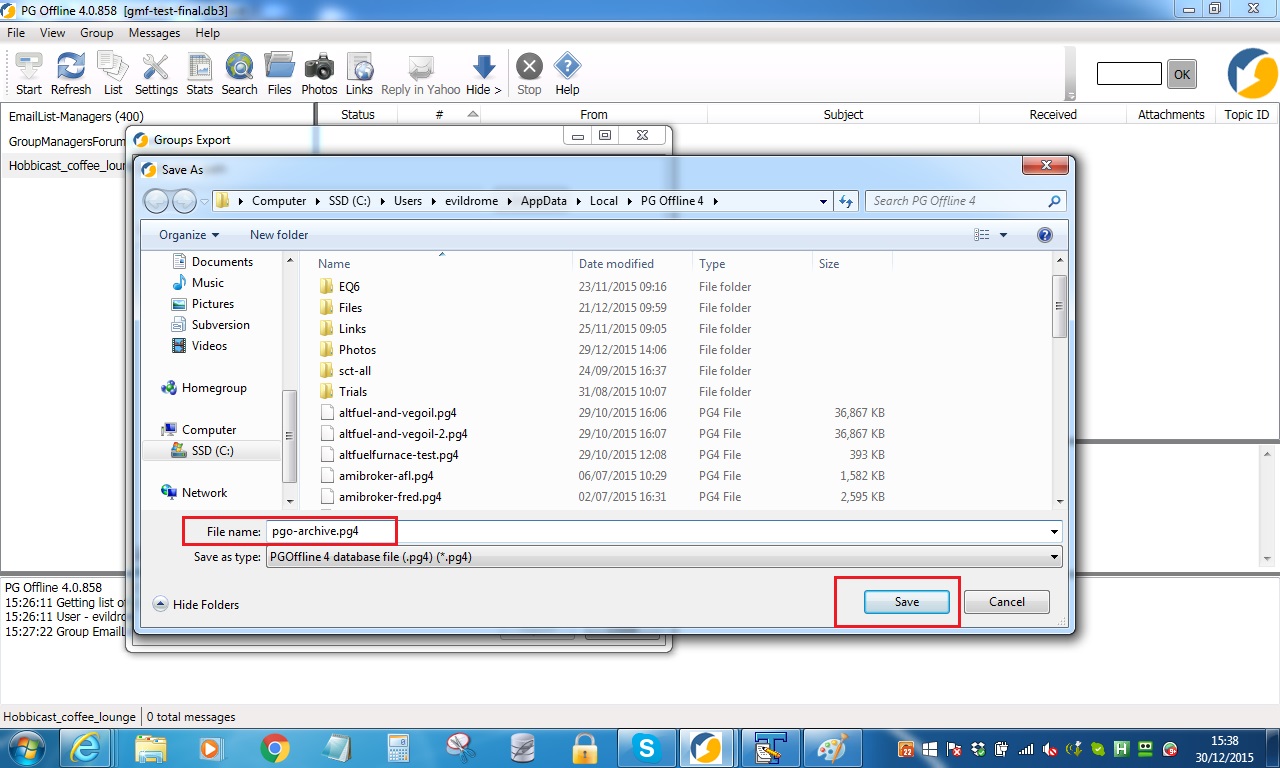
Select a group (or groups) to export and choose Export. 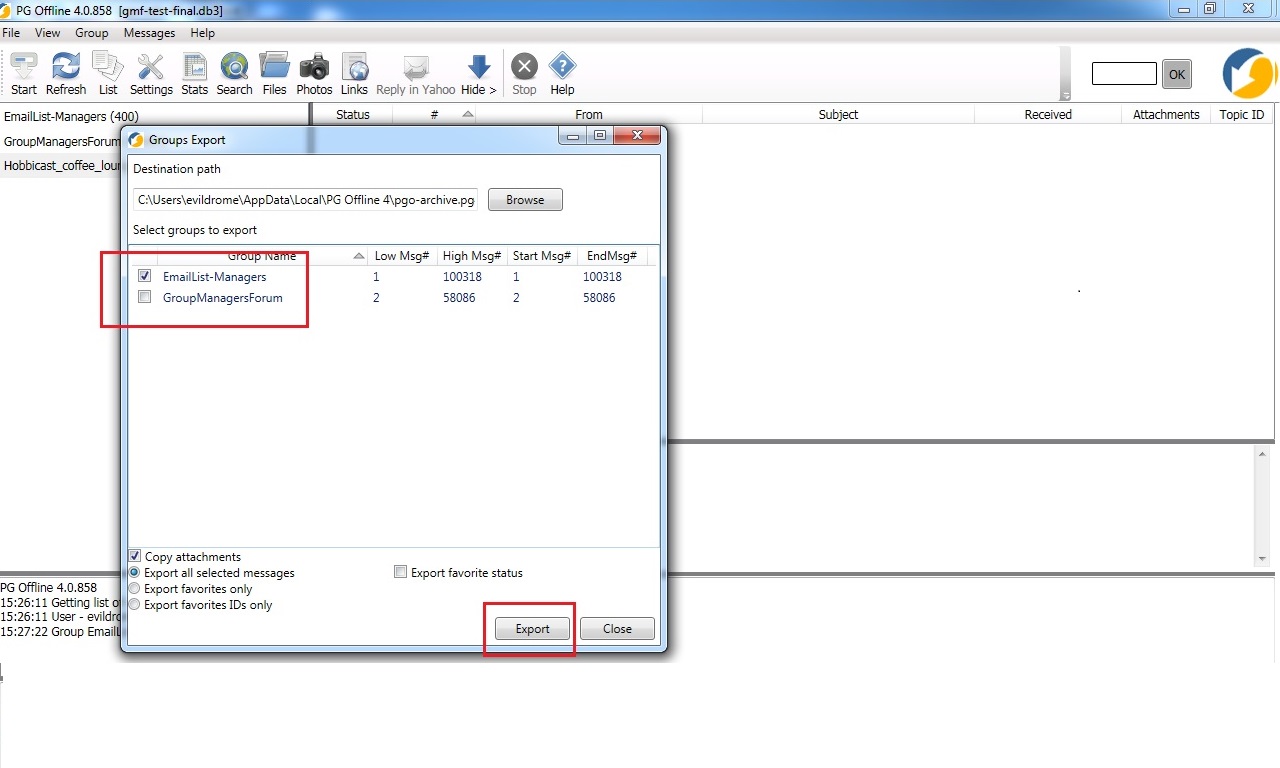
Export is complete. Choose OK. 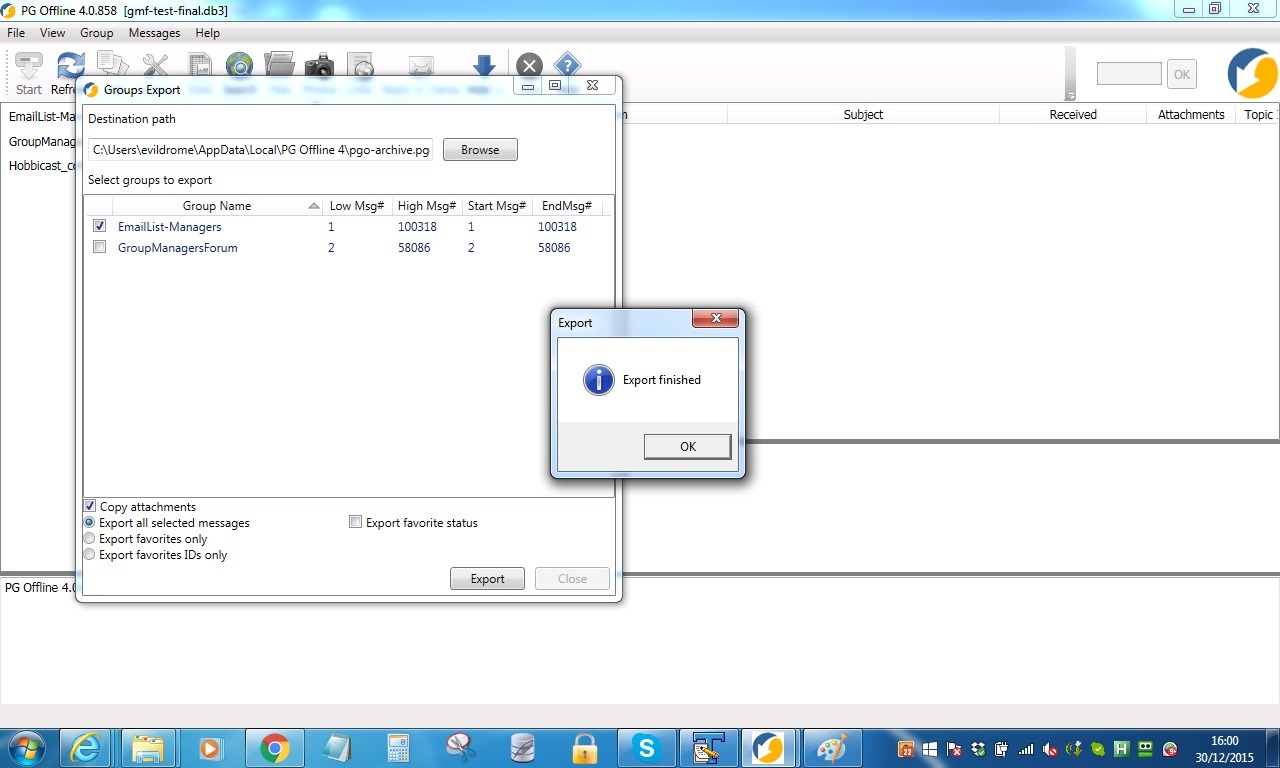
If you wish to restrict the export of messages you can do so by double clicking on the group name and setting a range before choosing the Export button. 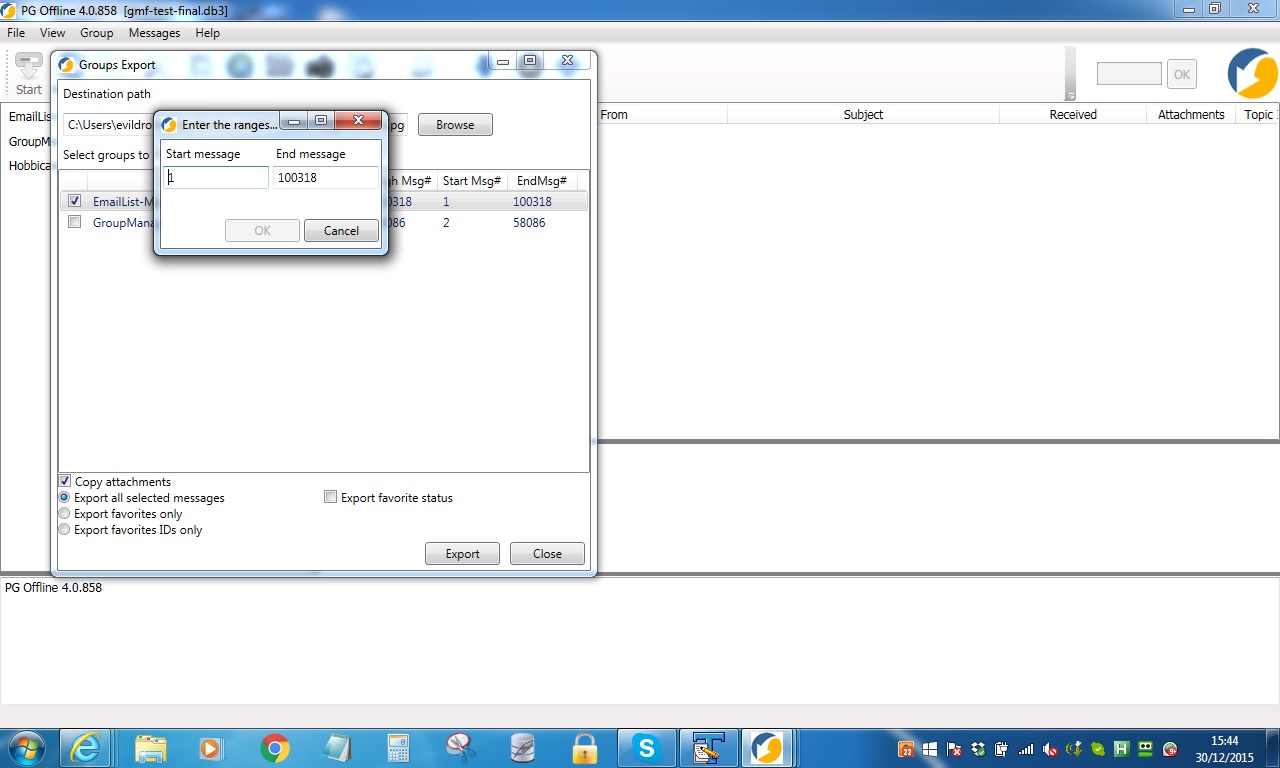
Get Members Right click on the group you want to get members for. Choose Get Members for Current Group. 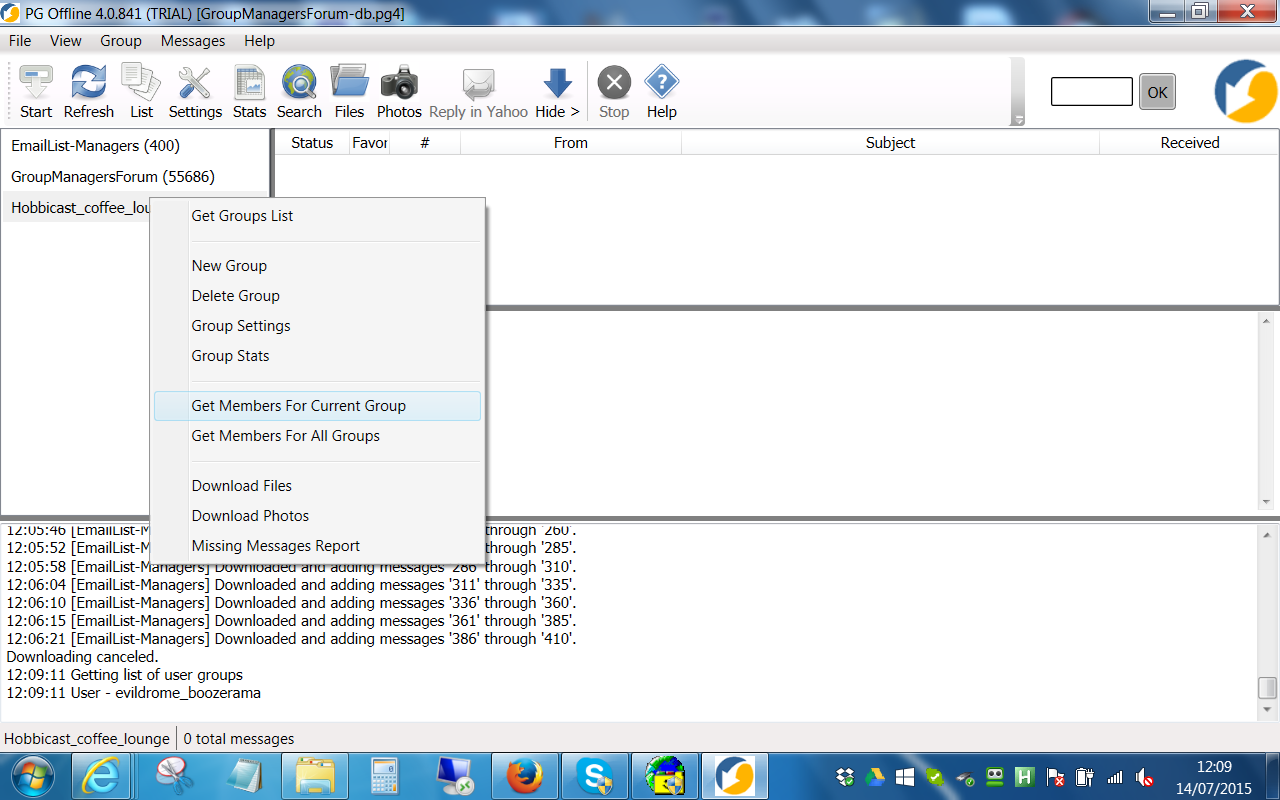
Members are downloaded. 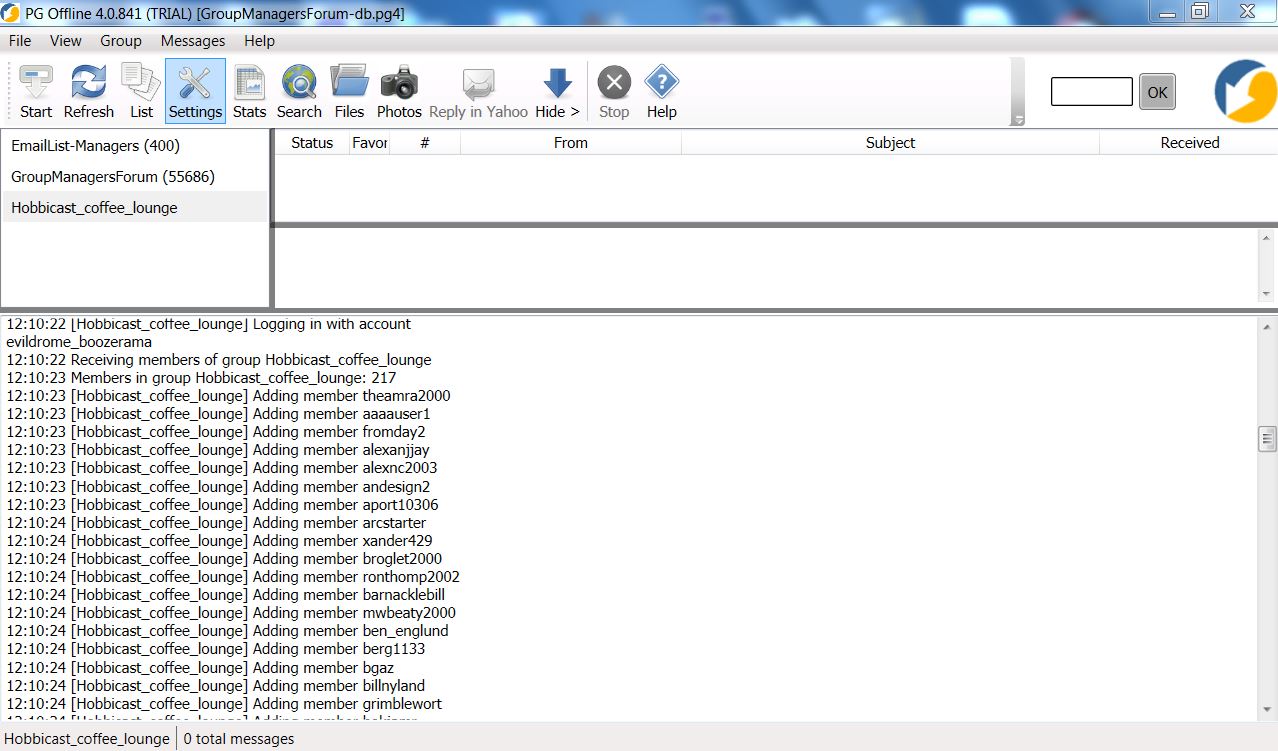
Export Members to CSV In order to view members you may export the members to a CSV file. 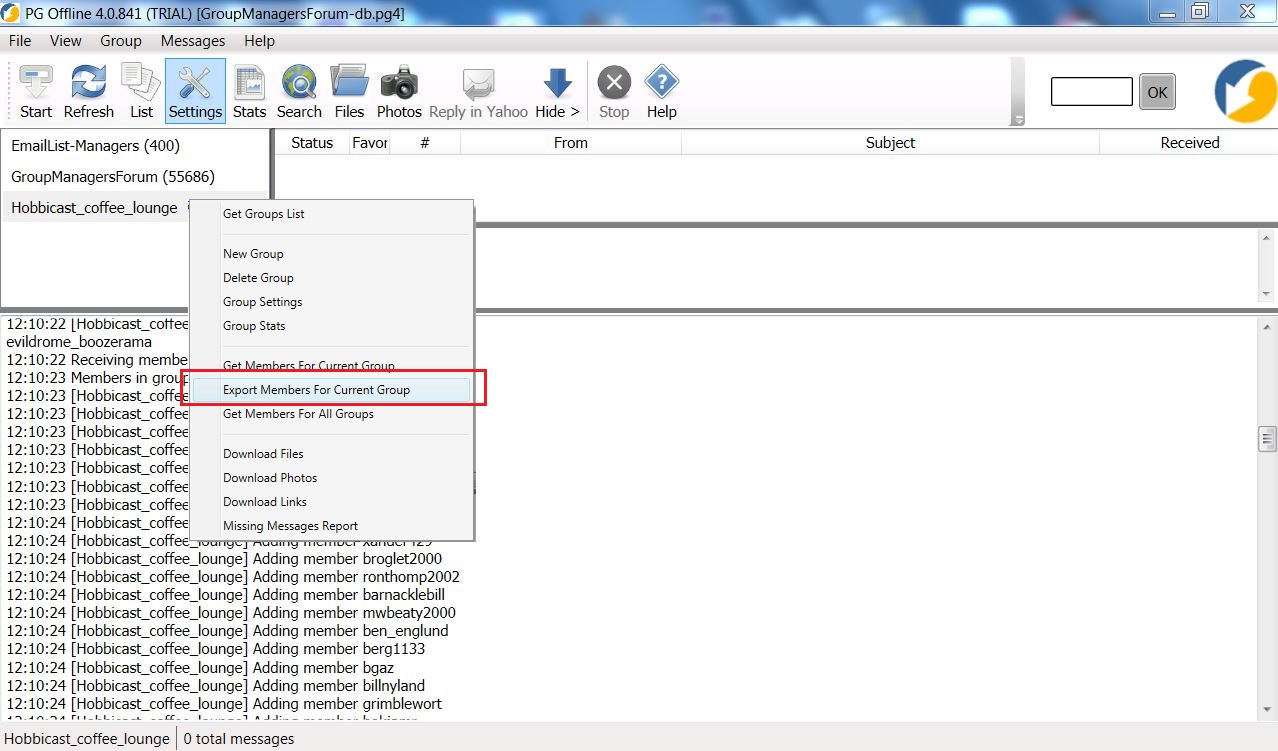
Choose an appropriate name for your export file and choose Save. 
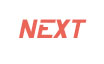
|
|
|